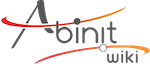developers:git:access_config
Differences
This shows you the differences between two versions of the page.
| Both sides previous revisionPrevious revisionNext revision | Previous revision | ||
| developers:git:access_config [2017/05/16 12:58] – [Configuring SSH] Yann Pouillon | developers:git:access_config [2024/09/02 14:20] (current) – Maryam Azizi | ||
|---|---|---|---|
| Line 1: | Line 1: | ||
| + | <WRAP important> | ||
| + | |||
| ====== Access configuration ====== | ====== Access configuration ====== | ||
| Line 4: | Line 6: | ||
| Here, we will suppose that you have already configured your Gitlab account properly and added the relevant SSH public keys to your profile, and that you have opened a terminal. | Here, we will suppose that you have already configured your Gitlab account properly and added the relevant SSH public keys to your profile, and that you have opened a terminal. | ||
| + | Note that with Gitlab account we mean an account on our **internal server** at gitlab.abinit.org and not an account on the gitlab.com portal! | ||
| ===== Configuring SSH ===== | ===== Configuring SSH ===== | ||
| Line 43: | Line 45: | ||
| If you had already cloned your repository before setting SSH and want to benefit from this new configuration, | If you had already cloned your repository before setting SSH and want to benefit from this new configuration, | ||
| < | < | ||
| + | |||
| + | |||
| + | ===== Additional info: Setup of the SSH environment ===== | ||
| + | |||
| + | In order to avoid typing your password every time you issue a command that accesses gitlab, | ||
| + | you have to introduce your public keys in your profile ( https:// | ||
| + | |||
| + | On your local machine, generate a ssh key of <color red> | ||
| + | |||
| + | ssh-keygen -t rsa | ||
| + | | ||
| + | and call it // | ||
| + | |||
| + | Then add a section in the ~/ | ||
| + | |||
| + | host gitlab | ||
| + | | ||
| + | User git | ||
| + | | ||
| + | | ||
| + | |||
| + | |||
| + | |||
| + | and then, copy the public key // | ||
| + | |||
| + | Now, you can use (on your local machine) the following syntax :\\ | ||
| + | <color blue>git clone gitlab:</ | ||
| + | instead of the above-mentioned\\ | ||
| + | <color blue>git clone git@gitlab.abinit.org:</ | ||
| + | |||
| + | To be sure the key is proposed each time git calls ssh, you can use ssh-agent: | ||
| + | |||
| + | ssh-agent # this starts the agent, and provides the process id | ||
| + | # execute the 3 lines of commands that ssh-agent proposes, e.g. | ||
| + | SSH_AUTH_SOCK=/ | ||
| + | SSH_AGENT_PID=15590; | ||
| + | echo Agent pid 15590; | ||
| + | ssh add ~/ | ||
| + | |||
| ===== Configuring Git for Launchpad ===== | ===== Configuring Git for Launchpad ===== | ||
| Line 56: | Line 97: | ||
| or: | or: | ||
| <code sh>git clone lp: | <code sh>git clone lp: | ||
| + | |||
developers/git/access_config.1494939514.txt.gz · Last modified: 2017/05/16 12:58 by Yann Pouillon