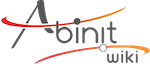Table of Contents
Access configuration
As an Abinit Developer, you might want to make it easier and more comfortable for you to access the relevant repositories and tune your access parameters whenever needed, without having to restart from scratch every time you change something. There are two software components you need to tweak in order to achieve this: SSH and Git.
Here, we will suppose that you have already configured your Gitlab account properly and added the relevant SSH public keys to your profile, and that you have opened a terminal. Note that with Gitlab account we mean an account on our internal server at gitlab.abinit.org and not an account on the gitlab.com portal!
Configuring SSH
To be able to push your contributions to the Abinit Forge efficiently, you need to add the following section to your ~/.ssh/config. Just create the file if it does not exist.
Host abinit-forge
HostName gitlab.abinit.org
User git
ServerAliveInterval 52
Compression yes
You will then be able to use the abinit-forge keyword with Git to clone, pull, and push, to your repository. Later, whenever you need to tune any SSH-related parameter, you will just have to edit ~/.ssh/config and all your changes will be automatically and instantly available to Git, in all your working trees.
Configuring Git for the first time
If this is the very first time you run Git and plan to contribute to Abinit, we urge you to set the following parameters before doing anything else, by typing the following:
mkdir -p $HOME/.config/git git config --global user.name "Firstname Lastname" git config --global user.email "someone@someserver.somedomain" git config --global core.editor "my_preferred_editor" git config --global core.excludesFile "$HOME/.config/git/ignore" git config --global color.ui "auto" git config --global merge.conflictstyle "diff3"
where you replace Firstname, Lastname, someone@someserver.somedomain, and my_preferred_editor, by your respective first name, last name, email address, and preferred editor.
Configuring Git for the Abinit Forge
Once you have configured SSH to access the Abinit Forge, if this is the only remote address you use, the only thing you have to do with Git is using the abinit-forge keyword when dealing with the Forge.
To clone your repository, just type the following:
git clone abinit-forge:DEVELOPER/abinit
where you replace DEVELOPER by your Abinit Forge login.
If you had already cloned your repository before setting SSH and want to benefit from this new configuration, just go to the top directory of your Abinit working tree and type:
git remote set-url origin abinit-forge:DEVELOPER/abinit
Additional info: Setup of the SSH environment
In order to avoid typing your password every time you issue a command that accesses gitlab, you have to introduce your public keys in your profile ( https://gitlab.abinit.org/profile/keys ).
On your local machine, generate a ssh key of RSA type only WITHOUT passphrase :
ssh-keygen -t rsa
and call it id_rsa_gitlab .
Then add a section in the ~/.ssh/config file :
host gitlab Hostname gitlab.abinit.org User git KeepAlive yes IdentityFile ~/.ssh/id_rsa_gitlab
and then, copy the public key id_rsa_gitlab.pub on gitlab.
Now, you can use (on your local machine) the following syntax :
git clone gitlab:user_id/abinit.git
instead of the above-mentioned
git clone git@gitlab.abinit.org:user_id/abinit.git
To be sure the key is proposed each time git calls ssh, you can use ssh-agent:
ssh-agent # this starts the agent, and provides the process id # execute the 3 lines of commands that ssh-agent proposes, e.g. SSH_AUTH_SOCK=/tmp/ssh-ngsERHER3K1HS/agent.15589; export SSH_AUTH_SOCK; SSH_AGENT_PID=15590; export SSH_AGENT_PID; echo Agent pid 15590; ssh add ~/.ssh/id_rsa_gitlab # add the corresponding ssh key for gitlab
Configuring Git for Launchpad
If you are using and/or developing Abinit-related packages located on Launchpad, we recommend you to add the following to your Git configuration:
git config --global "url.git+ssh://USER@git.launchpad.net/.insteadOf" "lp:"
where you replace USER by your Launchpad user name.
Once done, you can interact with Launchpad through the “lp:” prefix, e.g.:
git clone lp:abinit-fallbacks
or:
git clone lp:~abinit-fallbacks-developers/libpsml